How to Ensure Gnome Extensions Compatibility Before Upgrading to a New Fedora Release
Fedora 40 has just been released, and it’s a beauty! But if you’re like me and find vanilla Gnome a bit too raw, you most likely have a fair bit of extensions installed.
With every major distro release, Fedora upgrades to the latest and greatest Gnome version. While it’s always exciting to get the latest functionalities and added polish, the dev team always end up making breaking changes – one could suspect they must really enjoy it!
Extensions often have to refactor a bit of code going from one version to another because an API function name has changed, for instance. If the extension dev is busy and this is not done in time, you lose your extensions, and they remain disabled until properly ported to your Gnome version.
Some of these extensions are must-haves for me! So I needed a reliable and easy way to check which extensions would be compatible with the latest Gnome version and which would not to make an informed decision before major upgrades.
Enters Extension Manager
https://mattjakeman.com/apps/extension-manager
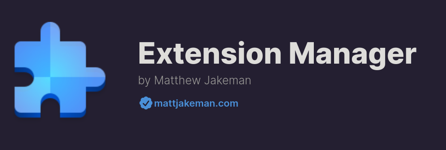
Think of it like the official Extensions app you already know from Gnome, but with all the functionalities you wished it had! ;)
Extension Manager allows you to screen Gnome extensions for compatibility with various Gnome versions, thus allowing you to delay as needed to ensure the update to the next major release doesn’t break your setup.
I have used it before upgrading to a major Fedora release for two cycles now, and it’s been great. I thought it was high time to share the tip!
In action
Using Extension Manager is straightforward, as it is - of course - available as a Flatpak. You therefore need to install it from Flathub:
$ flatpak install com.mattjakeman.ExtensionManager
Or, as I prefer to install things under my user account:
$ flatpak install --user com.mattjakeman.ExtensionManager
Once installed, you can launch it from the application menu.
The interface is intuitive and user-friendly. You’ll see a list of all the extensions you have installed, along their enable/disable toggle and an orange indicator for those that have an update pending.

To check compatibility for all installed extensions against a particular Gnome version, simply select from the hamburger menu the item Upgrade Assistant.
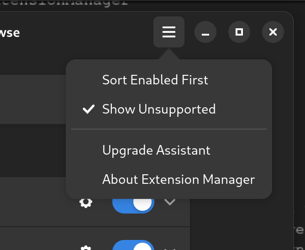
You’ll be presented with a drop down menu to select the Gnome version you’d like to test against. Follow by a neat report on the compatibility of each extension.
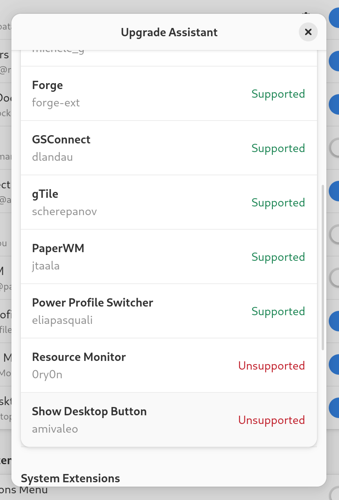
If you’ve made it this far, the report is self-explanatory!
Wrapping up
By using Extension Manager before upgrading to a new Fedora release, you can identify potential compatibility issues with your installed extensions and take appropriate action, such as disabling or uninstalling incompatible extensions or finding suitable alternatives.
This tool has been a game changer for me, ensuring a smooth transition to the latest Fedora releases without losing the functionality provided by Gnome extensions I find essential.