Fixing Blurry Electron AppImages on Fedora With HiDPI Displays
It started with a small but irritating detail.
I daily-drive Fedora 42 on a Dell laptop with a gorgeous 4K display. Most of my apps look razor-sharp - terminal, file manager, and browser, etc.
Recently, I was pushed to start looking for a new note-taking app as Qownnotes is no longer cutting it for me. Obsidian came highly recommended, is in markdown, and has a few interesting self-hosting options for the sync server.
But when launched Obsidian, the magic faded. The interface looked… off. Slightly soft, like a JPEG saved one too many times. Standard Notes had the same problem. Notesnook did not.
And once you notice the blur, it’s impossible to unsee it.
The Issue
This is well-known side effect of HiDPI scaling in Linux, especially when apps are packaged as an Electron AppImage.
On modern Linux desktops such as Fedora, Wayland handles HiDPI scaling beautifully when the app supports it: vector graphics and text are rendered at native resolution, producing a sharp UI. But if an app doesn’t talk to Wayland natively and instead runs under XWayland, the rendering path changes:
- The app draws everything at a lower resolution (often assuming a 96 DPI environment).
- XWayland upscales the bitmap to match your monitor’s resolution.
- You end up with a slightly blurry UI — especially noticeable on text.
Electron itself has supported native Wayland rendering for several releases, but not all Electron apps enable it. When packaged as AppImages, they often ship with an older Electron runtime or without the right flags to enable Wayland.
Before and after
(Before: blurry Electron UI)
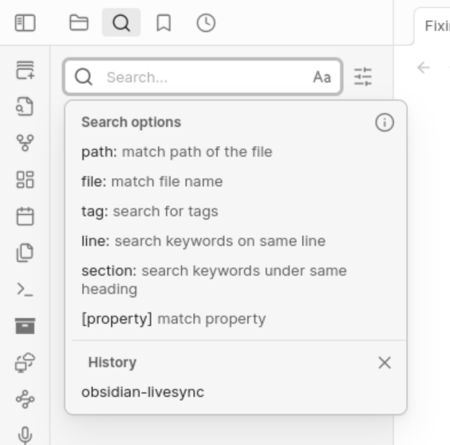
(After: crisp, native Wayland Electron UI)
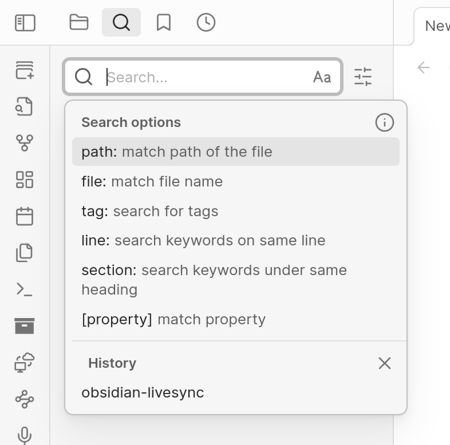
Hard to notice on a resized screenshot but easier to pinpoint if you look at the icons on the left side or the search bar - for instance.
My Approach: Use Gear Lever to Edit the AppImage Command
A quick note on Gear Lever
I absolutely love Gear Lever.
It’s a lightweight yet feature-rich tool for managing AppImages. With just a few clicks, you can register AppImages as application shortcuts, tweak their launch commands, assign custom icons, and keep them neatly organized - all without touching system directories or configuration files by hand.
For me, it has completely replaced appimaged. Having a clean, intuitive GUI for managing and customizing AppImages - especially when you need to add special flags like the Wayland options below - makes it a must-have on my Linux workstation. Highly recommended.
And now, fixing scaling
Since AppImages are self-contained, you can’t just tweak a desktop launcher in /usr/share/applications like you would for a system-installed package.
The key is to inject the right launch flags into the AppImage execution.
For Electron apps, these work for me:
--enable-features=UseOzonePlatform --ozone-platform=wayland
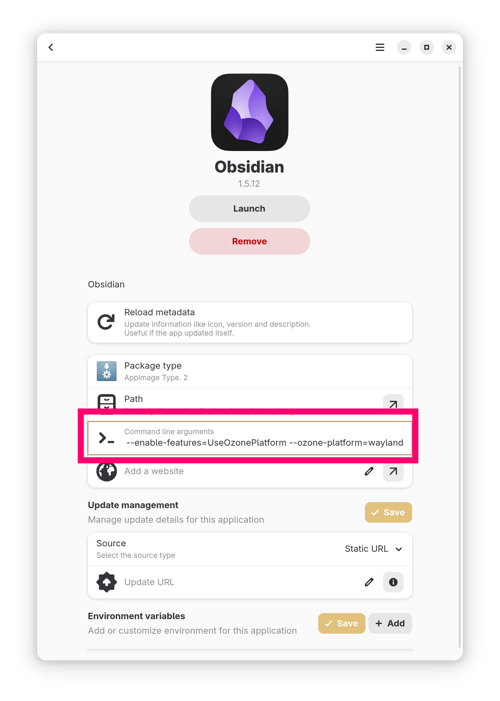
Hope this helps!